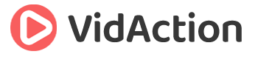Last updated on July 12th, 2020 at 07:46 pm
YouTube Cards have now been released for creators and brands to add an extra layer of interactivity to their videos. We’re debating whether they are called YouTube Cards, YouTube Interactive Cards, or YouTube Info Cards. Whatever you call them they’re here to stay, and they will largely supplant (but, not, at least initially, entirely replace) annotations. In this post we discuss, how to set up YouTube Interactive Cards, how to use them to reach your mobile audience, and the 10 things you should know about the Cards.
ReelSEO editor Carla Marshall has also written an excellent tutorial on YouTube cards so check that out as well as listen to our thoughts on the subject on this week’s ReelSEO TubeTalk: YouTube Video Marketing Tips. Your hosts are:
HOSTS:
-
- Dane Golden: VidAction.tv | Twitter | LinkedIn
- Tim Schmoyer: VideoCreators
- Jeremy Vest: VidPow | Twitter
Tip #1: Set Up Interactive Cards on Your YouTube Videos Now
Tim Schmoyer says that cards are here to help solve some problems with annotations. Annotations can be ugly, but also they don’t work across all mobile devices because they are Flash based, so they are not a uniform user experience throughout the platform. YouTube says that about half of all their traffic is now coming from mobile devices, including both phones and tablets, so the new Cards are very much needed.
How To Set Up YouTube Cards
- Go to your YouTube Video Manager, and click on the “Edit” button. Or just click on the down arrow next to the button.
- Click on “Cards” in the top navigation bar, then click on “Add Card.”
- Scrub to the point in the video where you’d like to add a card. This is where the teaser/title text will cue in the upper right corner of the video for five seconds, then revert to just an “i” icon in the same position.
- Click a blue button on the right called “Add Card” and it opens up a creation window.
- Select the card type you want to add.
- Customize the card by adding an image, optimize the title, customize the call-to-action text, or adding a URL.
- Repeat in other parts of the video as needed. You should space them out.
- Click “Create Card.”
Dane Golden pointed out that if you have multiple cards in the same video, they will appear in a scrollable area. If you click on any card, it opens up to the card for that time code, but you can still scroll to other cards in that video that have time codes before or after.
Tip #2: Use YouTube Cards to Reach Your Mobile Audience
Jeremy Vest says that annotations just don’t work on mobile. Most of his clients are getting more than 50% of their views on mobile, and before there was no solution for the annotation problem, but now there is. And as his company has been testing this feature, clients are getting a 6.25% click-through rate on mobile cards, much better than annotations. However this may be because of the novelty.
Tim says that the only really useful annotation is the spotlight annotation, because you use it as an overlay in content built into the video to be clickable. And sometimes the “note” annotation, if you’ve made a correction to an old video. Dane notes that at last year’s Vidcon Susan Wojcicki also announced end cards, but we haven’t seen those to date. We’re still seeing annotations, and end card annotations, as an active feature.
There are 6 Types of Interactive Cards
- Merchandise like Google Play, iTunes and District Lines
- Fundraising like Kickstarter
- Videos
- Playlists
- Associated Website
- Fan Funding such as Patreon
VidPow’s puppet shows us how
Tip #3: 10 Things You Should Know About YouTube Cards
Derral Eves has been beta testing cards and came up with these 10 pieces of advice:
- When making a video, don’t point to the card. It may be in a different place on different devices.
- If you are using cards, you can’t use the call-to-action overlay – you have to choose one or the other.
- The links to iTunes will not work on Android devices.
- The branding watermark has moved down to the bottom right of the page.
- The card feature only works with channels that are in good standing.
- Don’t use these cards as spam. If you use three cards or less, you will have a higher click-through rate.
- Spread your cards out. You will also find they work better during portions of the video when your audience retention dips.
- Cards will work on YouTube Live Events. But not in all countries.
- If you feature a video or playlist on your YouTube channel, it will not pop up if you are also using cards. Choose one or the other.
- You should still use an end card with normal annotations until/unless YouTube deactivates these features.