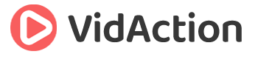Last updated on July 12th, 2020 at 07:46 pm
How do you make sense of your own mobile traffic analytics on YouTube? What’s the difference between the 3 YouTube mobile apps? How do you deal with the YouTube annotations problem on mobile?
HOSTS:
- Dane Golden: VidAction.tv | Twitter | LinkedIn
- Tim Schmoyer: VideoCreators
- Matt Ballek: VidiSEO
Tip #1: Understand Your Own Mobile Traffic Analytics on YouTube
Tim Schmoyer says that how much mobile traffic your YouTube channel gets depends on your audience and the type of content you’re making. However YouTube says that half of all YouTube traffic now comes from mobile devices, including phones and tablets.
You can find your own YouTube channel’s mobile traffic percentage by clicking on your Channel Icon, then Creator Studio. In the left hand navigation click on Analytics, then Devices and you’ll see your phone and mobile traffic. You further break down by mobile operating system.
Tim says if you’re getting a lot of views from mobile, make sure your thumbnails are clear even when viewed at a tiny size, especially if you’re using text in your thumbnails. And if you’re not getting many mobile views, then consider whether you’re missing out on an audience segment, and again take a look at titles and thumbnails. Dane Golden says that it’s strange that AdWords for Video allows you to target for individual device model, yet YouTube Analytics doesn’t give that level of granularity.
Tip #2: Know the Difference Between the 3 YouTube Mobile Apps
Dane Golden says that YouTube has three different mobile apps for iOS and Android. There are also a number of YouTube apps that are available from third parties. But the official YouTube apps include:
- The main YouTube app (Android and iOS). watch the official video for more info.
- YouTube Creator Studio app (Android and iOS). The Creator Studio app is ideal for YouTube channel managers because you can respond to comments or track analytics on the go – say when you’re waiting in line at Starbucks. You can get more info on YouTube Help pages, and from this video.
- Now there’s the (presumably) kid-safe YouTube Kids app (Android and iOS).
There’s also the out-of-date YouTube Capture app on iOS-only. You don’t need this app because the Creator Studio app fulfills that function, or you can just upload videos to YouTube right from your phone or tablet’s video camera on both platforms.
Tip #3: Solve the YouTube Annotations Problem on Mobile
Matt Ballek says that YouTube annotations just don’t work on mobile devices except in certain limited situations. And this won’t be changing soon – it’s apparently just too hard to do with the technology and the difference between desktop and mobile platforms. And since mobile traffic is growing so quickly, it’s important to think about this when managing your channel.
One way to deal with this is by using the Featured Content feature (this has replaced InVideo Programming), which you can use much like an annotation to direct people to a new piece of content or a playlist.
Matt also recommends that in the content of your video you should also tell viewers to look at the description for more info – this covers all your bases. Everything that is listed in annotations should also be listed in the description. Create a template for you description so that you know how to do it from video to video, and your mobile audience will be conditioned to know how to find out more.