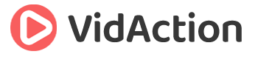Last updated on July 12th, 2020 at 07:47 pm
- Tip #1: What Makes a Great Interactive YouTube Video End Card?
- Tip #2: Link Viewers to Your YouTube Subscribe Button and to Your Channel page Simultaneously
- Where To Use the YouTube Subscribe Button ‘Pop-up Link
- Tip #3: What is a YouTube Channel Trailer & Why You Need One
- Tips For the Best YouTube Channel Trailer
What are the keys to good interactive end card? What’s the code for linking viewers to your YouTube subscribe button and channel page simultaneously? What is a channel trailer and why should you have one?
HOSTS:
- Dane Golden: VidAction.tv | Twitter | LinkedIn
- Tim Schmoyer: VideoCreators
- Matt Ballek: VidiSEO
Tip #1: What Makes a Great Interactive YouTube Video End Card?
Tim Schmoyer says that an end card is the part at the end of a video where some creators will give calls to action, highlighting other videos and/or social media links. It’s a custom area created in your video editor, as shown in this video, “How To Create an Interactive End Card with Premiere Pro”:
Tim focuses on using his end cards to convert non-subscribers into subscribers. He starts the end card when he feels the audience would normally click off. But he continues to talk and deliver content during the end card, shrinking the main content into the top corner of the video so people can still watch and listen, but around him are now new things to click on. He usually offers four of his other videos that can be clicked on in spotlight annotations. It would help his watch time and SEO if people did click, but importantly he picks those videos by intriguing titles for the targeted audience (those who might subscribe) that gives them good examples of what his channel offers, so they would be more likely to subscribe.
He runs these videos for 10-30 seconds. There is also a visual subscribe button with a linkable annotation over it and other assets. Matt Ballek agrees with Tim that the more you ask people to do the less they will do. He says fewer asks is better.
Tip #2: Link Viewers to Your YouTube Subscribe Button and to Your Channel page Simultaneously
Dane Golden says that the subscribe button is very important. YouTube says that subscribers to your channel are much more likely to watch your new videos as they come out. But as marketers, sometimes we’re too busy sending people off the video to some website destination. Instead, very often we should try to be building our subscriber base so that we can get viewers to come back more often. Here’s the code to make a direct link to your YouTube page that also gives people a “subscribe” pop-up:
https://www.youtube.com/subscription_center?add_user=reelseo
(replace “reelseo” with your channel name)
Where To Use the YouTube Subscribe Button ‘Pop-up Link
- Video description
- Video annotations: Links automatically in YouTube annotation link->subscribe setting
- Website
- Email footer
Essentially, everywhere you give people a link to your YouTube channel, you can give them a link that also prompts them to subscribe. If they don’t want to subscribe that’s fine. They can just click off the pop-up and still see the page. And if they’re already subscribed, they won’t see the pop-up.
Tip #3: What is a YouTube Channel Trailer & Why You Need One
Matt Ballek says that your channel trailer is much like a movie trailer, because it does a lot of the same things. It tries to hook viewers, and should summarize the plot or goals of the channel, but also convince people to come back to your channel or visit your channel in the first place.
The video lives on channel page and should answer the question “What is your channel’s deal?” What value to provide, how often do you post, and how do you interact with your viewers – how can they participate. The trailer should end with a specific ask – what do you want viewers to do at the end of the trailer? It could be to subscribe, comment, or share your video.
Tips For the Best YouTube Channel Trailer
- Put your personality forward. People subscribe to people, not to marketing messages.
- Keep it short. People don’t care that much (to watch a long video).
- Show, don’t tell.
- Ask viewers to take action. Don’t beat around the bush.
The channel trailer is only seen by default by unsubscribed viewers to your channel page, but you can also use it to promote your channel via TrueView. YouTube was offering to use these channel trailers as free promos across TrueView, but Matt hasn’t seen big numbers on that. For more info see “Channel Trailer” on YouTube Help.